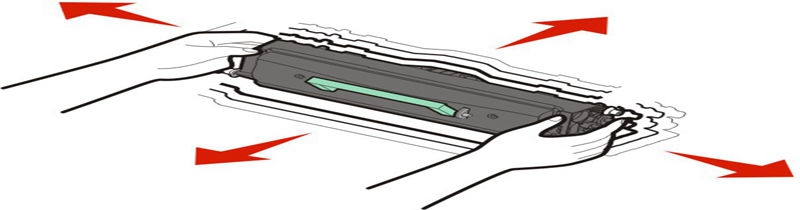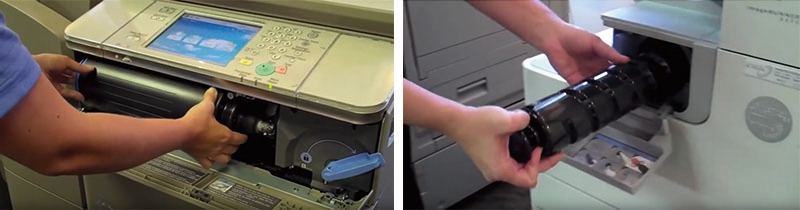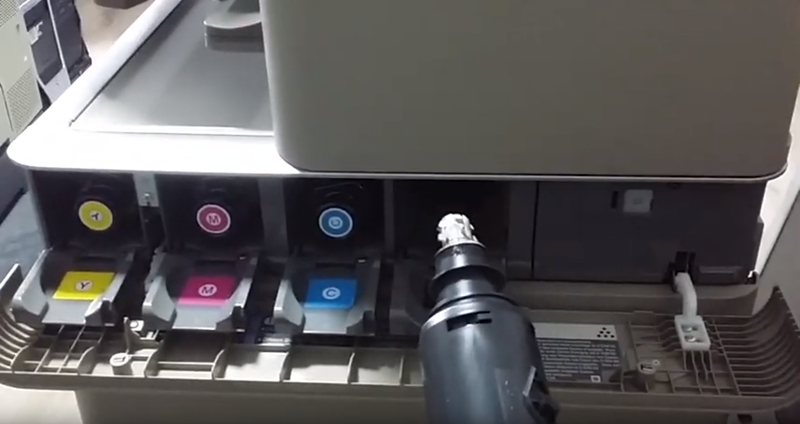Your Canon copier machine uses a powdered substance called toner to create texts and images onto a sheet of paper when you’re printing/copying a document. When the toner runs low, you’ll notice streaked lines or faded prints and eventually your documents will become entirely illegible. Once your toner runs out, you need to manually remove the empty toner cartridge and install a brand-new toner cartridge. In this article, we’ll introduce you 6 easy steps on how to replace toner cartridge in Canon copier.
1. Check the top of your Canon copier machine to see if your specific model has a protruding extension piece from the plastic delivery tray. Push the protruding extension piece down if there is one on your copier model.
2. Open your copier’s cover to reveal the toner cartridge inside the machine.
3. Grab at the top of the used toner cartridge and lift the cartridge upward. Gently pull the toner out of the copier and put it aside for recycling.
4. Shake the new toner cartridge back and forth 5 to 7 times to evenly distribute the toner powder inside the cartridge.
5. Install your replacement toner cartridge into the empty compartment in the copier machine. Make sure that the arrow near the bottom of the cartridge is facing down and line up the protruding guide piece on the left side of the cartridge with the groove inside the machine. Push the toner downward until it clicks into place.
6. Push the paper delivery tray back down and lift up the extension piece if your model has one. Close the top cover and print a test copy.
Note:
a) Different Canon models use different toner cartridges. To make sure which specific model is applicable to your copier machine, please check the copier machine’s manual or ask your local supplier for advice.
b) The color of the toner to be replaced is displayed on the touch panel display. If multiple toner cartridges need to be replaced, replace the toner cartridges in the following order: Black (K), Yellow (Y), Magenta (M), Cyan (C).
In general, if you find your copier machine is not producing high-quality printouts, or any texts or parts of your document are faded, you need to replace your toner cartridge(s). Above is a generalized step-by-step guide on how to replace toner cartridge in Canon copier. For specific steps that work best for your specific copier model, please refer to your copier machine’s manual or consult your local vendor for support. You can also buy TIANSE compatible copier toner cartridges for different Canon copier models to enjoy quality printing/copying at much lower prices!
Post time: Jul-02-2019