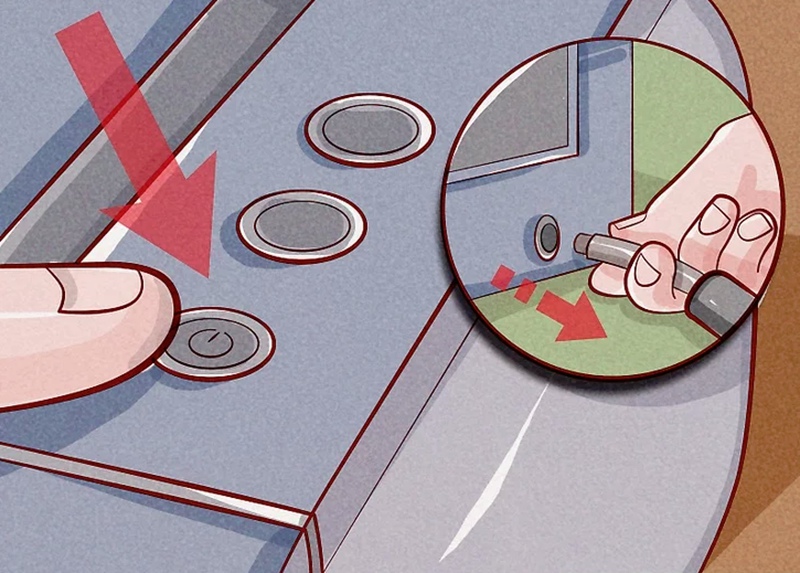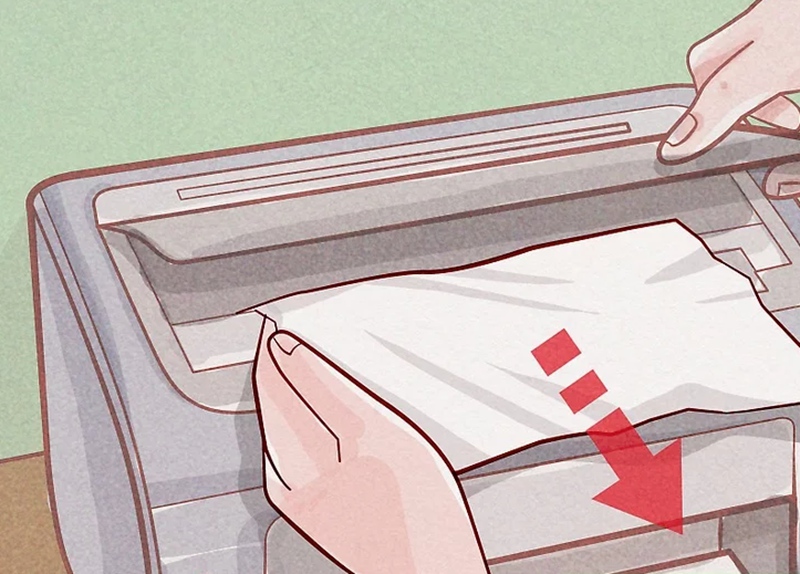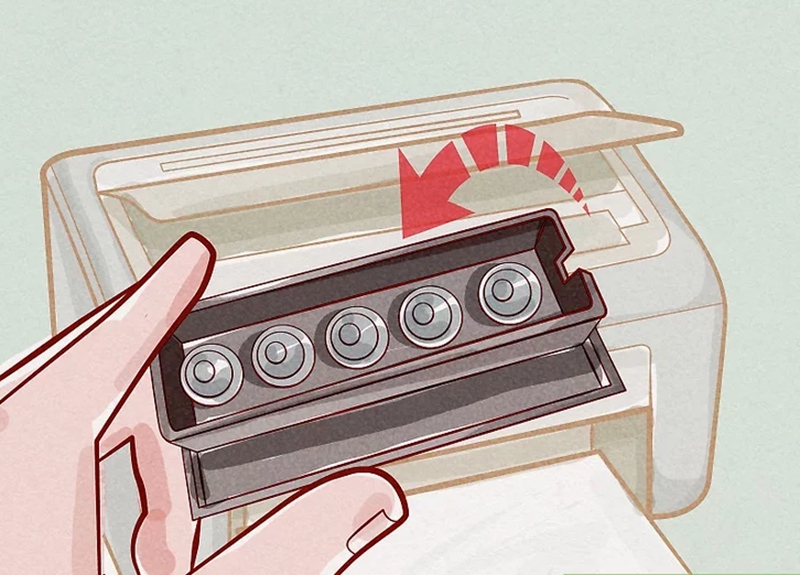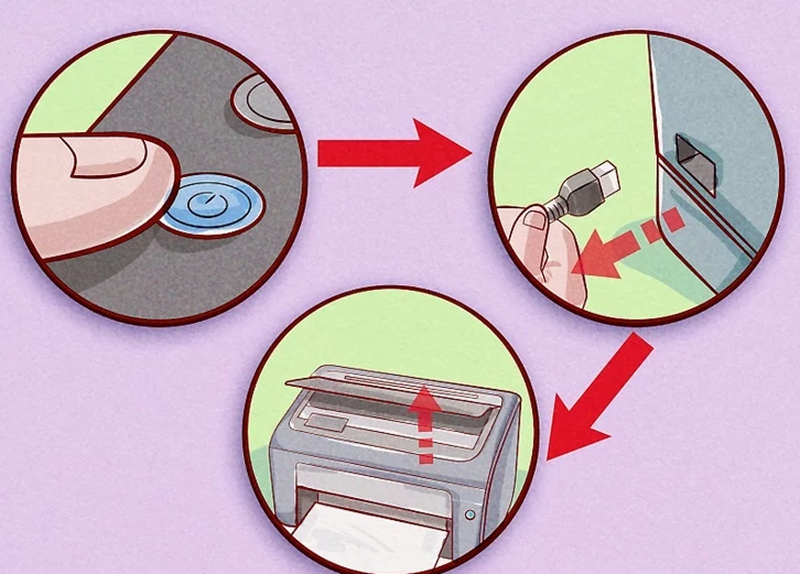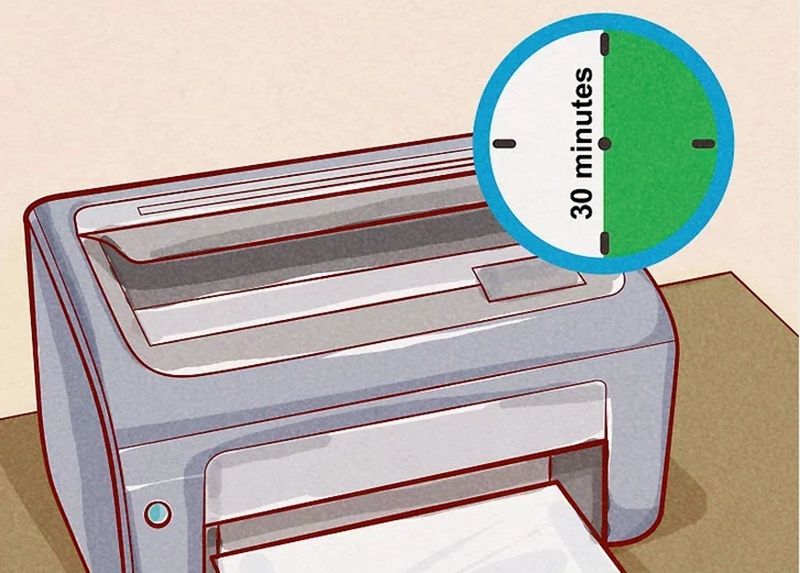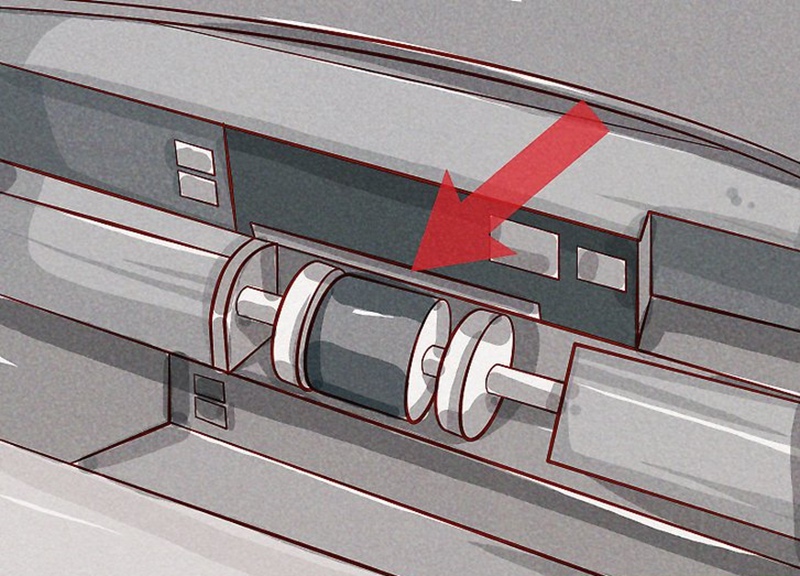If you have ever operated a printer, you may have encountered a paper jam. At some point, some piece of paper has loaded off-kilter or wadded up inside the rollers. Most paper jams are straightforward mechanical problems, and removing the jammed paper and getting the printer back to working is relatively easy. In this article, we discuss how to fix a paper jam on desktop inkjet printer and laser printer.
Desktop Inkjet Printer
1. Turn Off The Printer
This reduces the chance of causing damage to the printer or injury to yourself. Wait until the printer is fully shut down. Unplug the printer for extra safety.
2. Open Up The Main Cover
Open up the main cover to remove all loose papers. Please note that using great force may permanently damage the print head.
3. Remove Paper Slowly
Grab the paper firmly and pull very slowly. If the paper tears, it can spread paper fibers that interfere with printing. If you pull the paper too roughly, it may also result in injuries, as even a powered-off printer may pinch or scrape your fingers.
4. Remove The Print Head and Retry
If the paper is still stuck, please remove the print head or the ink cartridges according to the instructions for your printer model. Gently tug out torn paper scraps, or grasp intact crumpled paper with both hands and gently pull downward.
5. Check The Output Tray
When it comes to inkjet printers, paper sometimes gets stuck in mechanisms near the output tray. Look into the slot feeding the output tray and remove any visible paper gently.
6. Try Further Disassembly
If the printer still does not function, you can try disassembling it to search for paper. Because there are numerous different models of printer, you’d better look for specific instructions in your user manual. If you do not have one, please search online or contact your printer manufacturer.
7. Clean The Print Heads
If you have removed the bulk of the paper but still have printing problems, carry out a print head cleaning process. This should get rid of paper microfibers that jam the nozzles.
8. Look For Repair or Replacement
If the printer still fails to work, consider contacting a printer repair service for help.
Desktop Laser Printer
1. Turn off, Unplug and Open The Printer
Turn off the printer and wait until it is completely shut down. Unplug the printer for additional safety. Open the main cover, where you would normally place in your toner cartridge.
2. Wait 30 Minutes for The Printer to Cool Down
In the process of laser printing, the paper passes between two heated rollers, called the “fuser”. If the paper has jammed in or near the fuser, wait at least 30 minutes until it cools down.
3. Pull Out The Printer Cartridge If You Do Not See The Paper Jam
In a laser printer, one of the front or top covers will normally expose the printer cartridge. If you haven’t found the paper yet, pull out the cartridge in a careful manner. Pull very slowly to avoid tearing the paper. Proceed with patience until the paper is freed.
4. Inspect The Rollers
Paper jams normally occur as the paper passes between the two rollers. If the rollers rotate easily when touched, turn them slowly until the paper is freed. If the jamming is complex, with multiple folds or tears, look for the mechanism that attaches the roller to the rest of the printer. Carefully remove one roller and lift it out of the printer, freeing the paper. Do remember to follow instructions in the user manual and do not try to force the mechanism.
5. Seek Help From A Manual or Repair Service
If the paper is still stuck, please refer to your user manual for instructions on further disassembly. If you have already removed all the paper but your printer still does not function, consider seeking help from a printer repair service.
With some patience and attention, you can probably overcome any printer issue that vexes you, and avoid having the nightmare recur in the future. If you have any other or even better ways on how to fix a paper jam on desktop inkjet printer and laser printer, please feel free to share with us.
Post time: Jan-07-2019