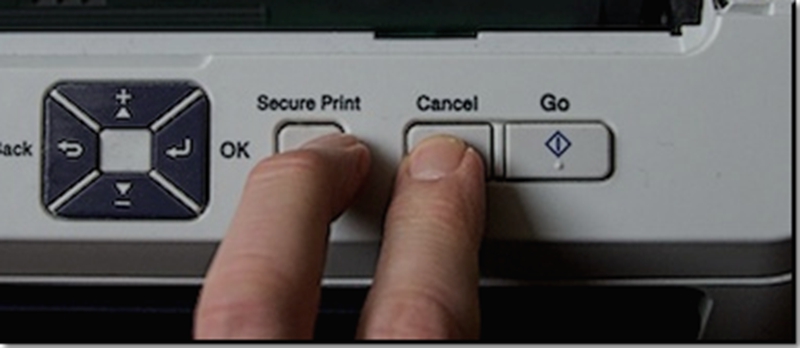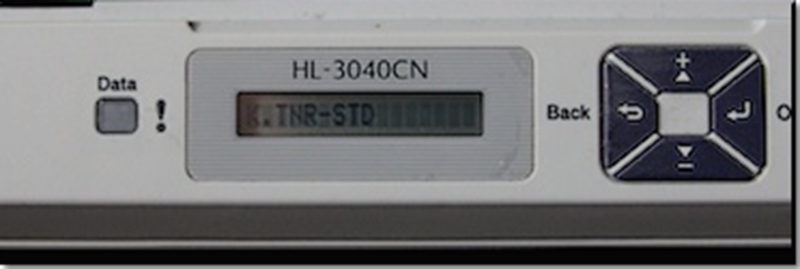Brother printers have a bad low toner count mechanism which prematurely tells the user that the toners are low when actually they are not. The following are some steps on how to rest Brother toner cartridge HL 3040CN.
Step 1
Open the front cover of the Brother printer, this would be the cover in which the toner and drum are put, not the paper. The cover should remain open for the entire process, or until the printer instructs you to close it.
Step 2
Press the Secure Print and Cancel buttons simultaneously. You should see a message shown on the screen which says “K-TNR-STD”. If you do not see this message, you may need to clear any print jobs that are in the print queue.
Note: To select the correct toner you want to reset, you should understand the cartridge code system used by Brother:
- Cyan is C, Magenta is M, Yellow is Y and Black is K
- TNR = toner
- STR = starter cartridge (the toner cartridges that come with your printer)
- STD = standard toner
- HY = high yield toner (for some models)
Step 3
Select the toner you want to reset using the + and – buttons. In some cases, you will have to reset all of the colors, which means going through this process 4 times in total.
Step 4
Press the OK button once you’ve made a selection.
Step 5
The display screen will display “OK?” to confirm your selection. Hit the OK button again and it will reset the printer.
Step 6
Close the lid and resume printing.
Note: If you have any problem with resetting your printer, physically unplug the the power cord of the printer for at least 10s.
The steps above are not only helpful on how to reset Brother toner cartridge HL 3040CN, they may also work well with the following models. Since these models use the same consumables, and you should be able to reset them as well: HL-3045CN, HL-3070CW, HL-3075CW, DCP-9010CN, HL3045CN, HL3070CW, HL3075CW, DCP9010CN.
Post time: Feb-19-2019