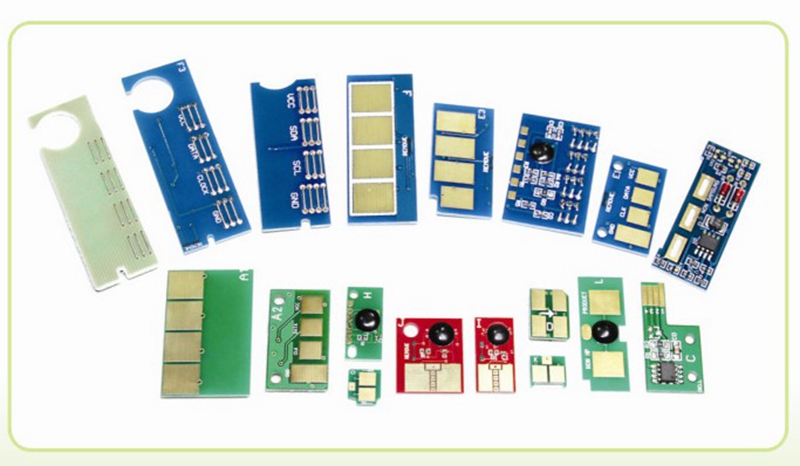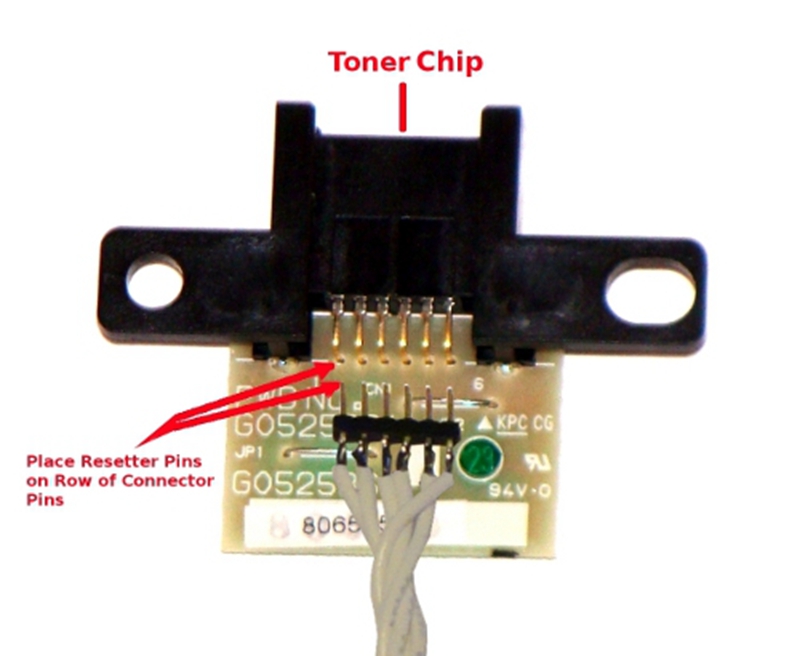Laser printers use special toner cartridges that have smart chips installed on them. These chips, also called printer or toner smart chips, are used by printers to monitor the reserves and levels of your current toner cartridge. When your printer runs out of toner, the smart chip identifies the low toner status and sends a warning to the printer. The printer then sends a warning message to the PC connected, and that’s the way you know when to change the cartridge. However, smart chips aren’t automatically reset after a cartridge is refilled, so your printer still thinks the cartridge has no toner and will not print. In this article, we’ll introduce you 5 steps on how to reset chip on toner cartridge.
How Does A Toner Cartridge Chip Work?
Toner cartridges for printers were designed with a specific amount and yield. A toner cartridge chip is programmed to monitor and count the amount of droplets used during printing. When the number of droplets is reached, it will then communicate with your PC to send the warning.
How To Reset Chip On Toner Cartridge?
Step 1
Buy a chip resetter specific to your laser printer toner cartridge. A resetter is a small plastic tool that physically connects with the printer cartridge chip and tells the chip to reset its memory.
Step 2
Place the cartridge in an upward position on a flat and even surface. The release points on the cartridge should be pointing at the upward direction. Hold the resetter upright, and make sure its LED lights are pointing upward as well.
Step 3
Push down all the pins on the resetter. Depending on the printer model, there may be a button rather than pins.
Step 4
Keep pushing the pins/button on the cartridge until the LED lamp on the cartridge turns green, or it indicates with a beeping sound that the toner cartridge has been reset. The whole process should take no more than 5s.
Step 5
Open the printer tray and put the cartridge back into your printer. The toner cartridge is now ready for use, and you can resume normal printing.
Customer Problems
Many customers report problems with toner cartridges not being recognized by smart chips or with chips saying that their toner is empty while the cartridge still has droplets available. To resolve these issues, you should always power down your printer when performing any maintenance or replacing cartridges. Poor connections or improper installations of new cartridges can cause many of these issues as well. Reinstalling the cartridge and following your manufacturer’s instructions with the printer powered-off can resolve some issues.
If you have any other or any better idea on how to reset chip on toner cartridge, please feel free to share with us via @tianse on Facebook or via @tianseoffice on Twitter.
Post time: Jan-25-2019